To make a comic in Photoshop, I first draw by hand, pen the lines, take photos of the drawings on smart phone, then upload these to Photoshop. From here, I remove the colors from the photos, and increase the exposure until only the lines remain, and all the noise is whitened out. Then, I open the Levels window, grab the middle slider, and drag it to the right. This makes my lines dark. I don’t drag it too far, because then the edges of the lines become too sharp. Next, I touch up of the lines with the brush tool, and am left with the basic black and white line drawing to make a comic out of. I wrote another post about how I had been sliding the wrong Levels tab. Well, I’ve discovered another little something that I’ve been doing wrong this very process I’ve described above.
Edit the big photo file in Photoshop before pasting it into the template
I haven’t written about my full process on this blog yet, and hopefully one of these days I will. But for now, suffice it to say that I copy each edited photo of a line drawing into my template file:
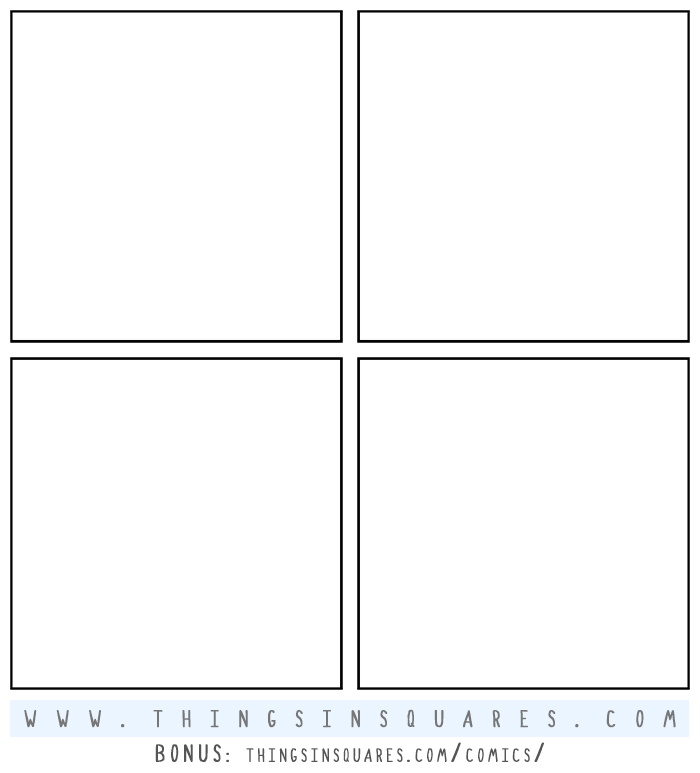
Where I was going wrong was in this step. I would rid the photo image of color, and I would adjust the exposure. Then, I’d copy the image into its respective square in the template file above. The image file is usually around 4-5000 pixels wide, and the template file is 1340 pixels wide. So I’d have to scale down each photo to fit its square. Once nestled, only then would I open the Levels window to adjust the blackness of the lines. This was a mistake. The reason it is a mistake is because when I adjusted the levels on the newly scaled-down image, the look was rougher. In order to avoid this, now I change the levels on the big image before copying it into my comic template and scaling it down. This gives me much smoother lines.
So if you’re thinking about making a comic in Photoshop, just remember that these tiny details matter. My biggest regret is that I didn’t know these things from the start–but then, how could I? This comic adventure is also a learning process for me, and I hope that these blog posts will help others in the future.


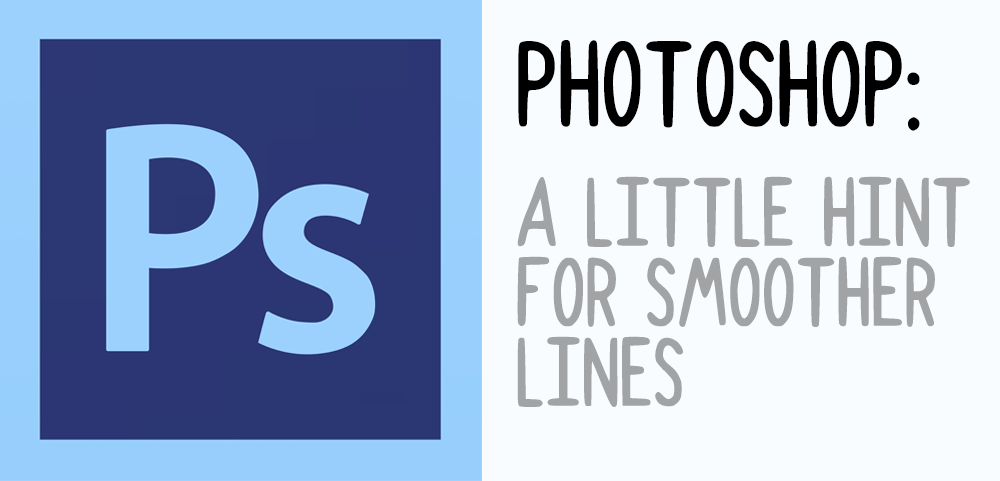



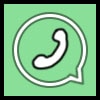
can i know what size it is? for the trip size